Creating Goals for Employees
This article includes instructions on creating team and individual goals, and can be provided to your employees.
CREATING INDIVIDUAL GOALS
Overview and Goal Status
You can create individual goals to help you better direct and evaluate your performance; in addition, your individual goals can be aligned with higher-level team goals (see below for more information) if your leaders would like to see your contributions in the context of broader team and company missions.
From the More dropdown on your employee profile, click Goals to view In Progress and Draft Goals. To view the details of existing goals, click the eye icon to the right of the goal title. You can update your progress by using the sliding progress bar. When an update is made to a goal, it will be tracked in the activity feed at the bottom of the page. You and your managers can also add goal-specific updates here.
To Create a New Individual Goal
From the More dropdown your employee profile:
-
Click Goals > Add Goal.
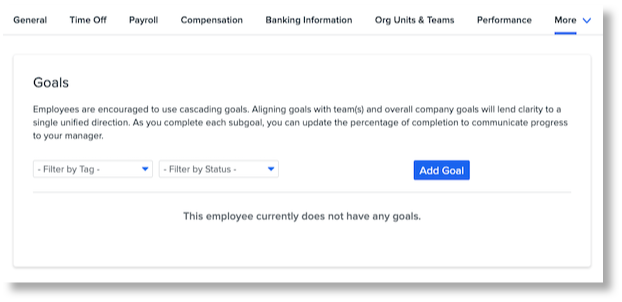
-
Enter a goal Name.
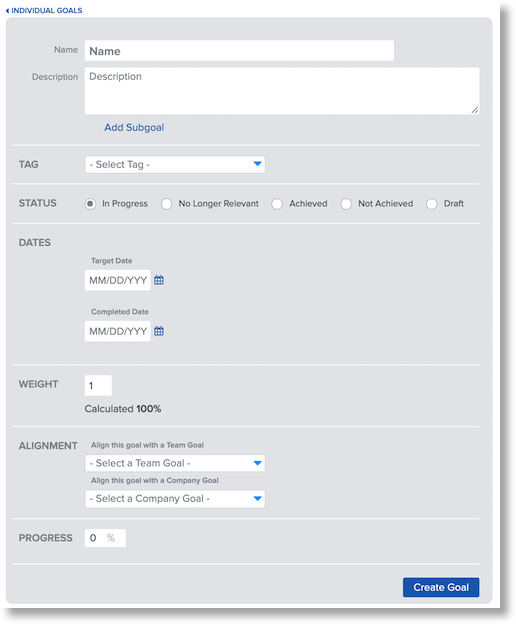
-
Enter a Description (optional).
-
Add any Subgoals (optional).
-
Select a Tag.
-
Select a Status.
-
Enter a Target Date and Completed Date.
-
Select a Team (and Company) Goal to align the goal with.
-
Enter a Progress percentage.
-
Click Create Goal.
CREATING TEAM GOALS
Overview and Goal Status
Team leaders and those with the required permission can create and update goals for company and custom teams. As mentioned above, individuals' goals can be aligned to these team goals and offer employees a chance to see their work in the context of a broader organizational mission.
Refer to this video: Creating Team Goals
To Create a New Team Goal
From the HRIS homepage:
-
Go to Teams > [Team Name] > Goals.
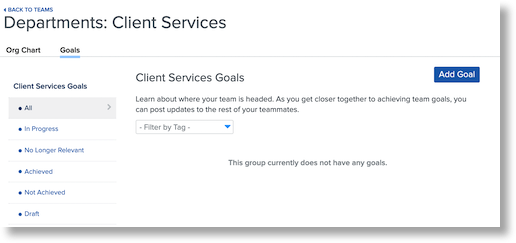
-
Click Add Goal.
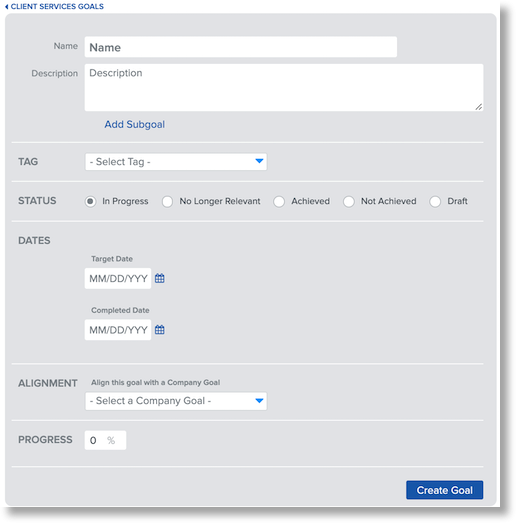
-
Enter a goal Name.
-
Enter a Description (optional).
-
Add any Subgoals (optional).
-
Select a Tag.
-
Select a Status.
-
Enter a Target Date and Completed Date.
-
Select a Company Goal to align the Team Goal with.
-
Enter a Progress percentage.
-
Click Create Goal.